







🌍 Be the Weather Whisperer!
The AcuRite Iris (5-in-1) Home Weather Station is a cutting-edge device that wirelessly monitors indoor and outdoor weather conditions, providing real-time data on temperature, humidity, wind speed/direction, and rainfall. With a large LCD display and Wi-Fi connectivity to Weather Underground, it offers comprehensive insights and easy sharing of weather data. Ideal for anyone looking to stay informed and connected to their local climate.


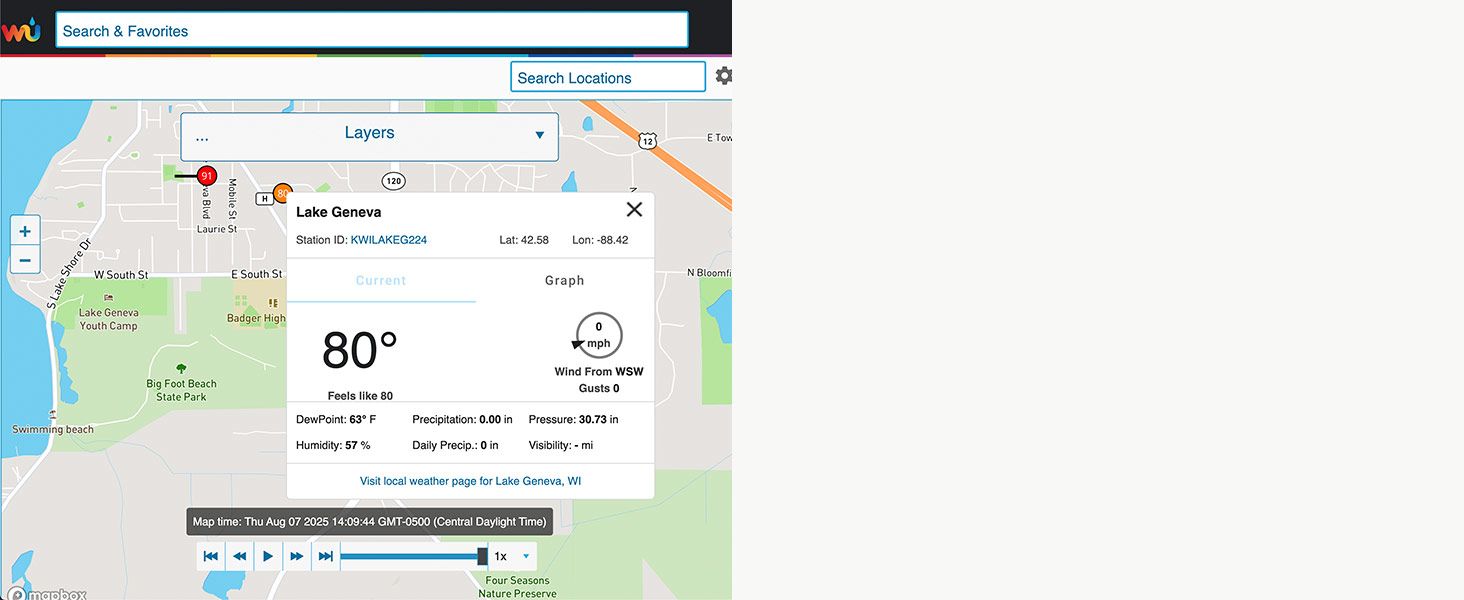
| Sensor Technology | Wireless |
| Are batteries included? | No |
| Display Type | LCD |
| Temperature Accuracy | +/- 2 degrees_fahrenheit |
| Power Source | Battery Powered |
| Additional Features | Wireless, Pre-Calibrated, Adjustable Brightness, Weather Resistant, Clock |